Your zMailCloud account includes upgraded & powerful anti-spam & anti-virus email filtering to prevent spam from reaching your account. You may login to make changes to your anti-spam settings (including adding senders to your allow and block lists & reviewing quarantined message notices) at https://asav.zmailcloud.com/
NOTE1: if you are an email domain administrator for your account, you should have the option to manage settings for your entire domain and all mailboxes/users in it. You'll find that option in the upper right hand corner of the screen under the drop-down menu called "ROLE."
NOTE2: if a mailbox has multi-factor authentication (MFA) enabled, the user associated with that mailbox may not be able to log in to the ASAV system. If you run into this issue, you must either 1. create an application specific password (created in your Preferences > Accounts where you setup and manage MFA) for asav and use it to log in to the asav system, or 2. use a different mailbox username and its associated password to login, and request that it have asav domain admin privileges so you can manage all your mailboxes white/black lists through it.
NOTE3: if you've created web client rules that you've proven effective at catching spam, and not catching not-spam, over at least a month of us, you may open a ticket with our support desk (support@cloudiance.com), identify the good rules, and request we examine the practicality of applying your rules to the ASAV system, and even for your domain(s) (all your mailboxes).
Allow List/Block List (black/white lists)
The allow or block lists is where you can add trusted senders you always want to receive email from, or block sender emails entirely from reaching your Inbox. To add a new email address or domain to your allow or block list: Go to the Filter Rules tab > Allow or Block List. Here you can click Add to add a new sender to either your allow or block list:
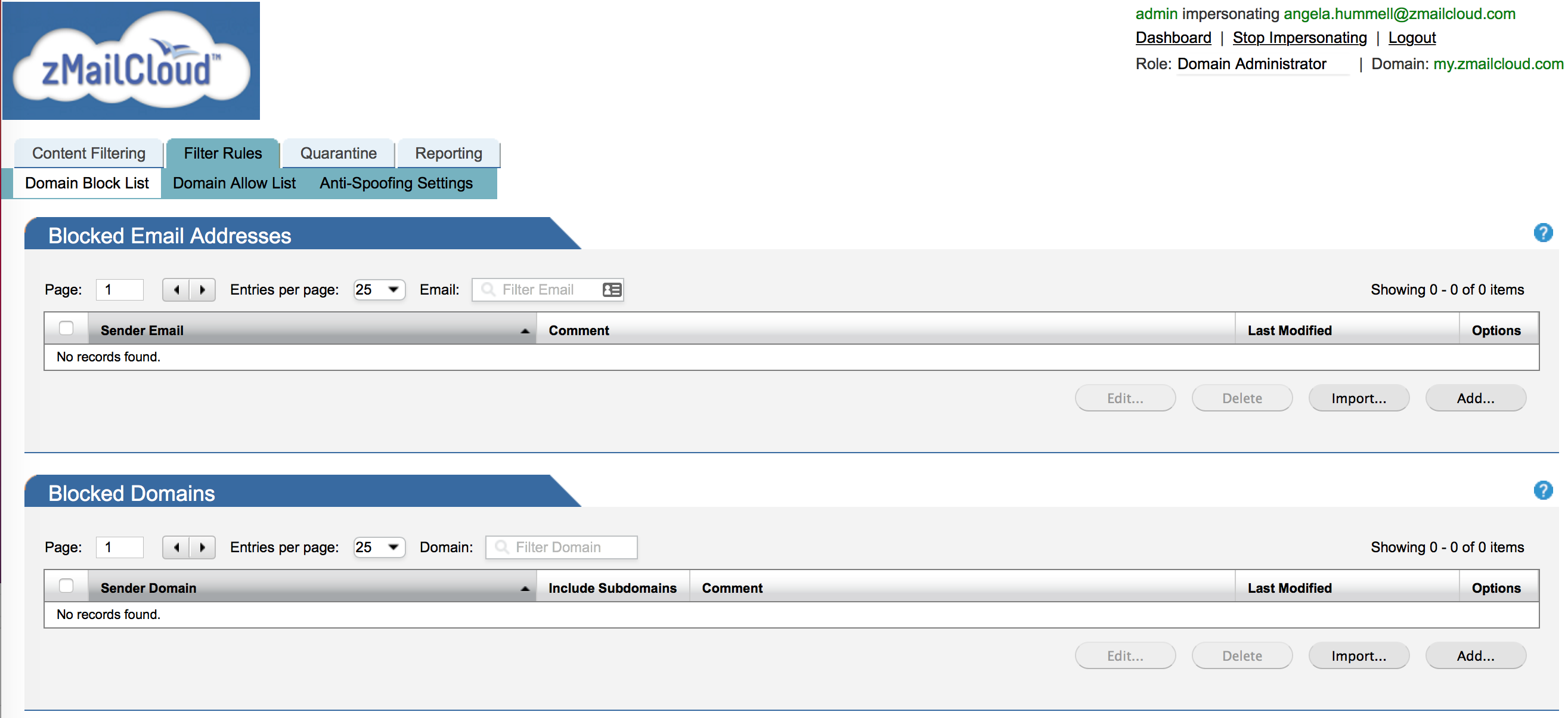
Quarantined messages:
Spam, phishing, and other suspicious e-mails are configured to be tagged and delivered to your Junk folder. E-mail containing live virus payloads is instead quarantined.
Occasionally you may need to review a message that is quarantined. Quarantined messages are emails that usually contain malicious attachments. We notify you via email when a message has been quarantined by the anti-spam system, from the email address: virusalert@zmailcloud.com:
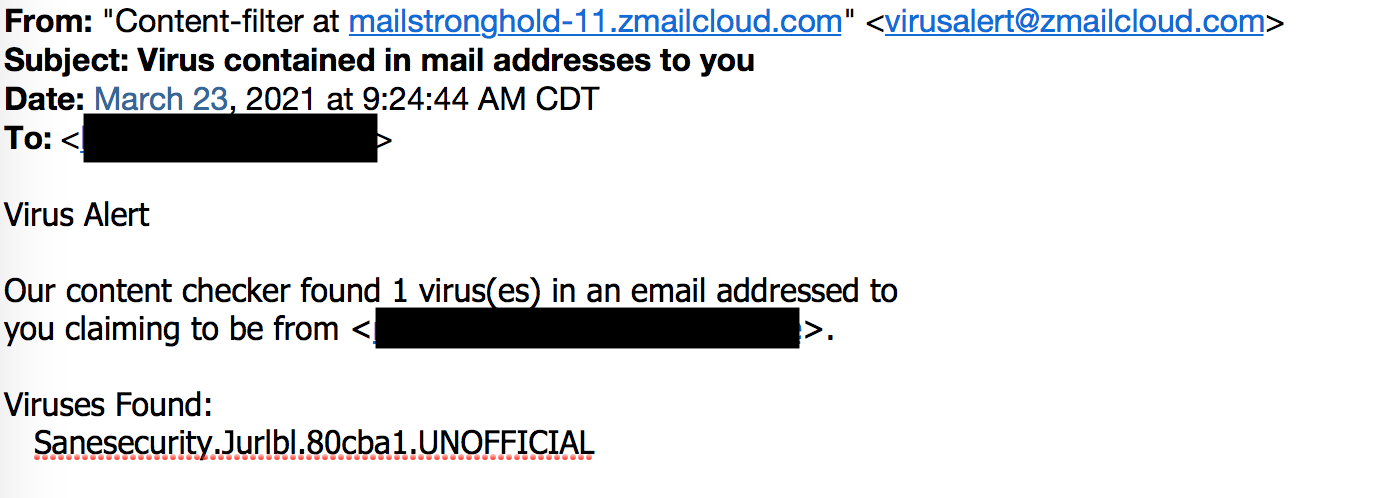
You may review quarantined messages under the Quarantine tab > Manage quarantine. The search filters field also allows you to search for a quarantined email.
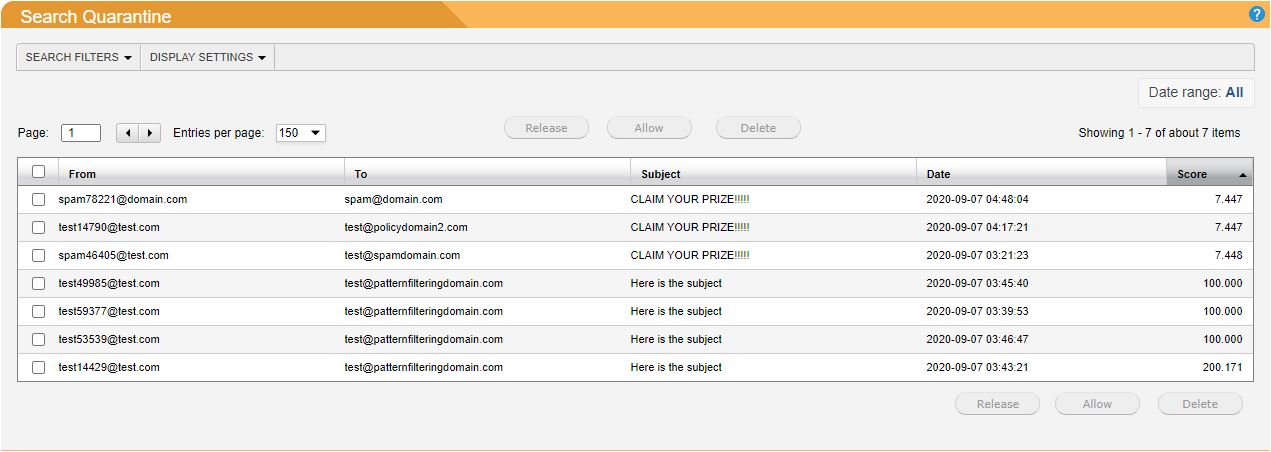
From here, you can click on a message to view the message details, release the message to the recipient's inbox on your domain. Occasionally there are false positives (good emails that are accidentally quarantined). Clicking on Allow will prevent the sender's emails from being quarantined in the future.
If you need any help using zMailCloud's anti-spam system, please contact us!
