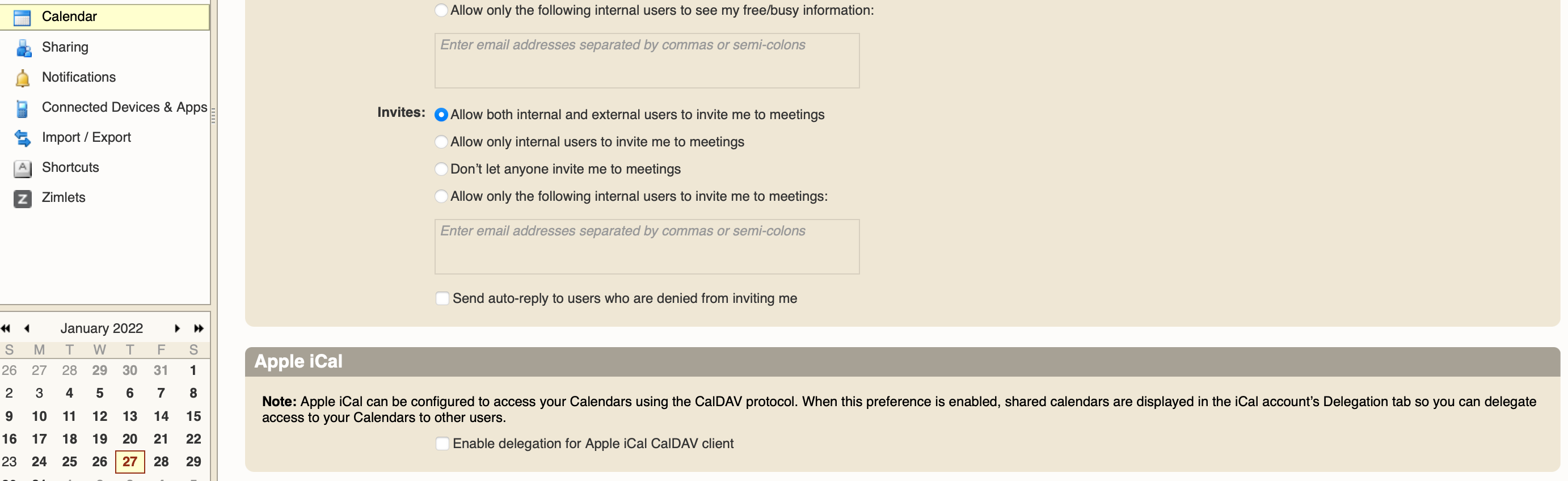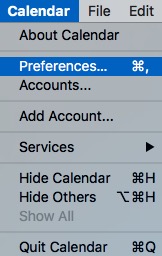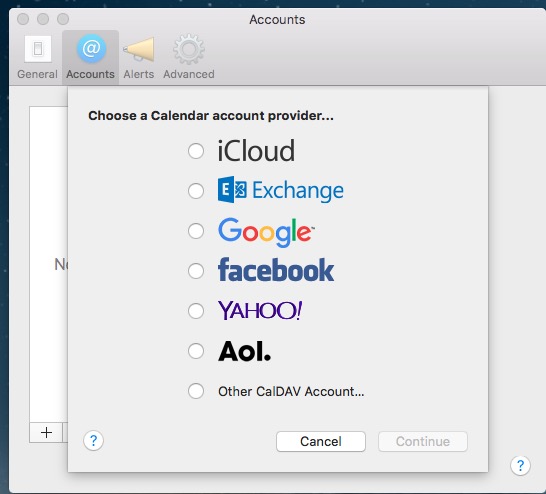Summary
Apple's iCal Calendar.app syncs your zMailCloud account calendars, including calendars shared to you.
Have you got 2-step authentication setup? If so, you must first create an application passcode for your device, using the webmail client, in Preferences > Accounts > Account Security, and use that as your password. See: [Multi-Factor Authentication (MFA)](https://admin.cloudiance.com/knowledgebase.php?action=displayarticle&catid=2&id=6)
Instructions
1. Open the Mac Calendar application.
2. Go to Calendar > Preferences:
3. Click on Accounts at the top of the Preferences window and click the + sign to add a new account:
4. Select 'Other CalDAV account', then select Continue
5. In the new account pane, enter your zMailCloud account info:
Account Type: Manual
Username: your full zMailCloud email address
Password: your password
Server: yourcompany.zmailcloud.com (replace yourcompany with your custom server address).
Once you have entered your info, click Create to add your account to the Mac Calendar application.
Next Steps
If you have any questions or need further assistance, please open a ticket.
Important: in your Calendar application, please verify you have selected Cloudiance as your default. It must be manually selected in each of your applications/devices (e.g.: on your iPhone and tablet too!), otherwise you will likely eventually have calendar synchronization problems. When you refresh your devices or Mac (new operating system, some upgrades, or just getting a new phone, for instance), check that Cloudiance remains your default account!
Calendar > Preferences > General
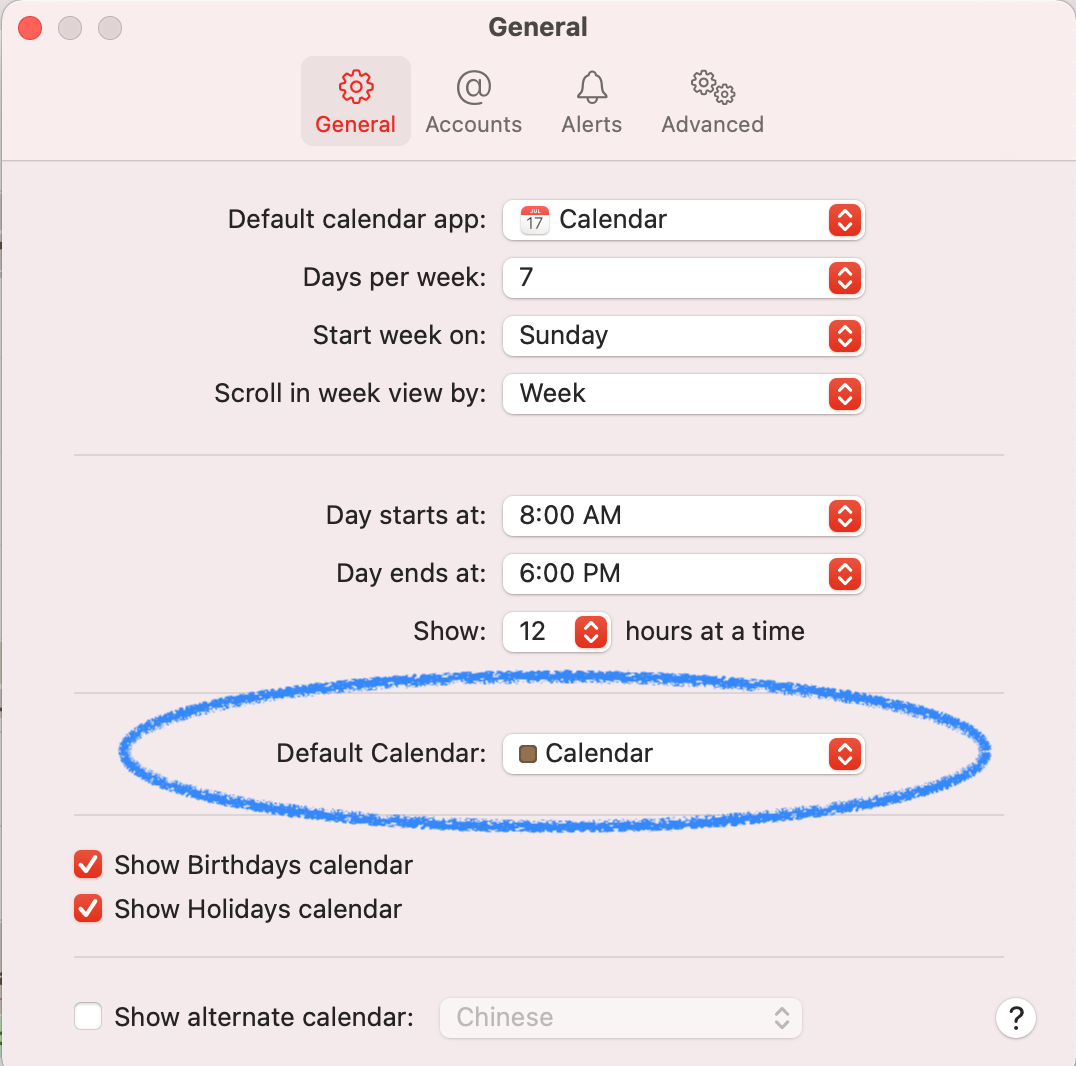
** want to share calendars with others? Consider the additional step of enabling iCal calendar sharing in your webmail client Preferences > Calendar > (at the bottom)