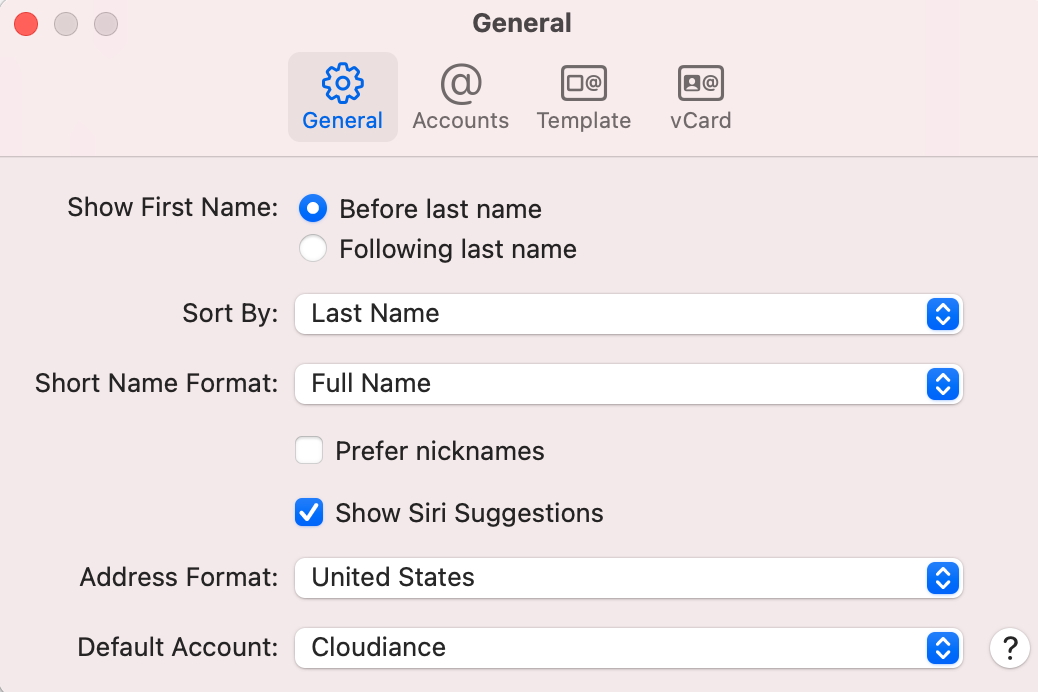This article describes the steps to sync your Cloudiance zMailCloud account using CardDAV as the connection type in Mac Address Book.
NOTE that this is no longer the recommended way to sync resources with the iPhone-- instead we suggest use the Exchange option to sync with your iPhone, which also allows you to share shared resources with each other.
Please backup your Address Book before syncing your account.
Have you got 2-step authentication setup? If so, you must first create an application passcode for your device, using the webmail client, in Preferences > Accounts > Account Security, and use that as your password. See: [Multi-Factor Authentication (MFA)](https://admin.cloudiance.com/knowledgebase.php?action=displayarticle&catid=2&id=6)
1. To begin, open Mac Address Book and go to Contacts > Preferences.
2. Under the Accounts tab, press the '+' sign to add a new account.
For the account type, select Other > CardDAV, select 'Manually configure' & enter your zMailCloud account information:
User name: your full zMailCloud address
Password: your password
Server: yourcompany.zmailcloud.com
Click Create when you are finished making changes. Your account should sync to Mac Address Book after this step. If you have any questions or need further assistance please submit a ticket.
Important: in your Contacts, please verify you have selected Cloudiance as your default. It must be manually selected in each of your applications/devices (e.g.: on your iPhone and tablet too!), otherwise you will likely eventually have contact synchronization discrepancies. When you refresh your devices or Mac (new operating system, some upgrades, or just getting a new phone, for instance), check that Cloudiance remains your default account!
Contacts > Preferences > General