Summary
Configure your iPhone/iPad to automatically sync with your Cloudiance mail, contacts and calendars.
The iPhone uses a Microsoft technology called ActiveSync/Exchange. The Cloudiance zMailCloud servers support push email for the iPhone via ActiveSync, which means our servers notify your iPhone of changes to your mailbox (more quickly), like new mail, instead of checking periodically (more slowly).
The Exchange synchronization service also syncs calendars, contacts and other items like notes, as well as mail, contacts and calendars shared with you by other teammates using Cloudiance mailboxes (see below for further instructions).
To avoid some future issues, please review the important note* at the end of your configuration, at the bottom, regarding selecting Cloudiance as your default account, once you've completed your initial configuration.
Have you got 2-step authentication setup? If so, you must first create an application passcode for your device, using the webmail client, in Preferences > Accounts > Account Security, and use that as your password. See: Multi-Factor Authentication (MFA)
Backup
Before (re)creating your account, you may want to backup your iPhone.
Instructions
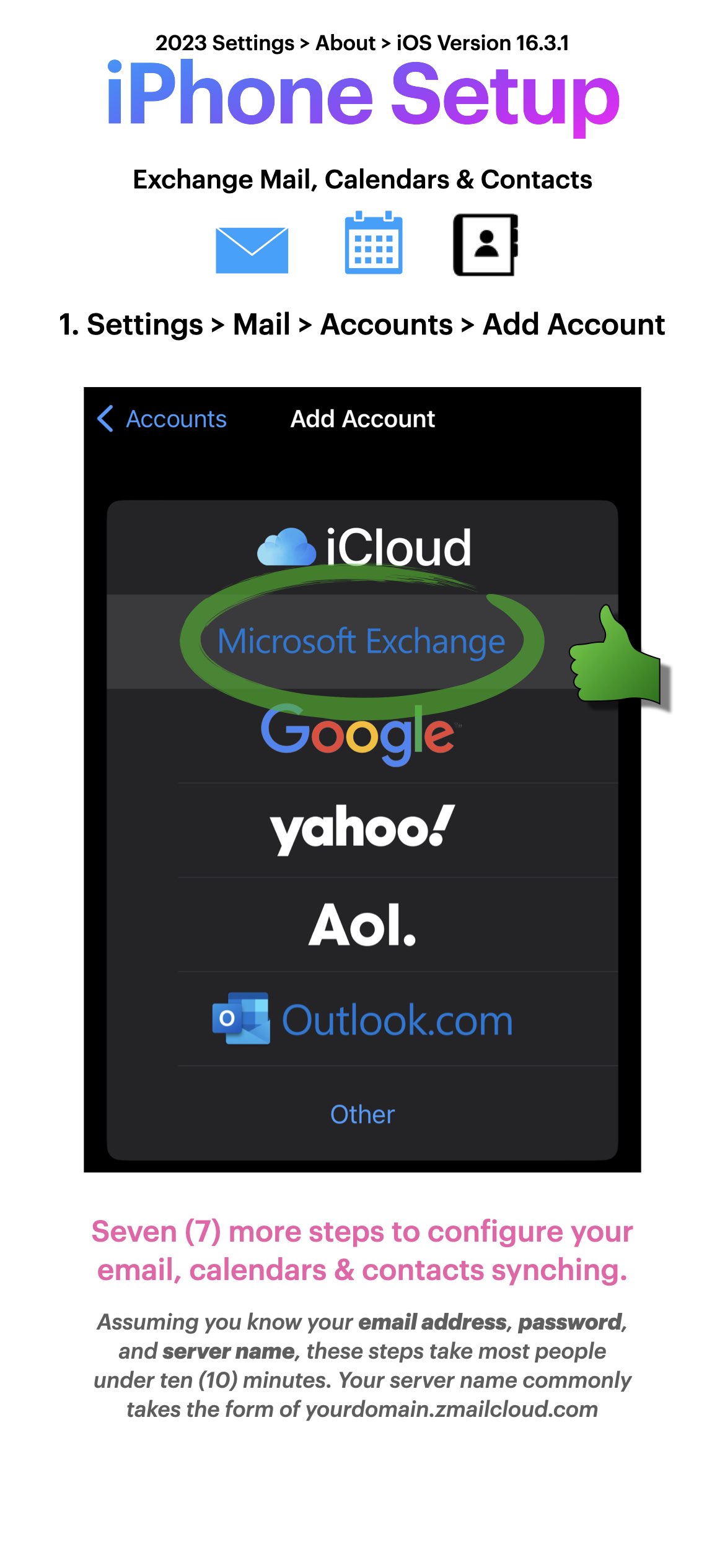
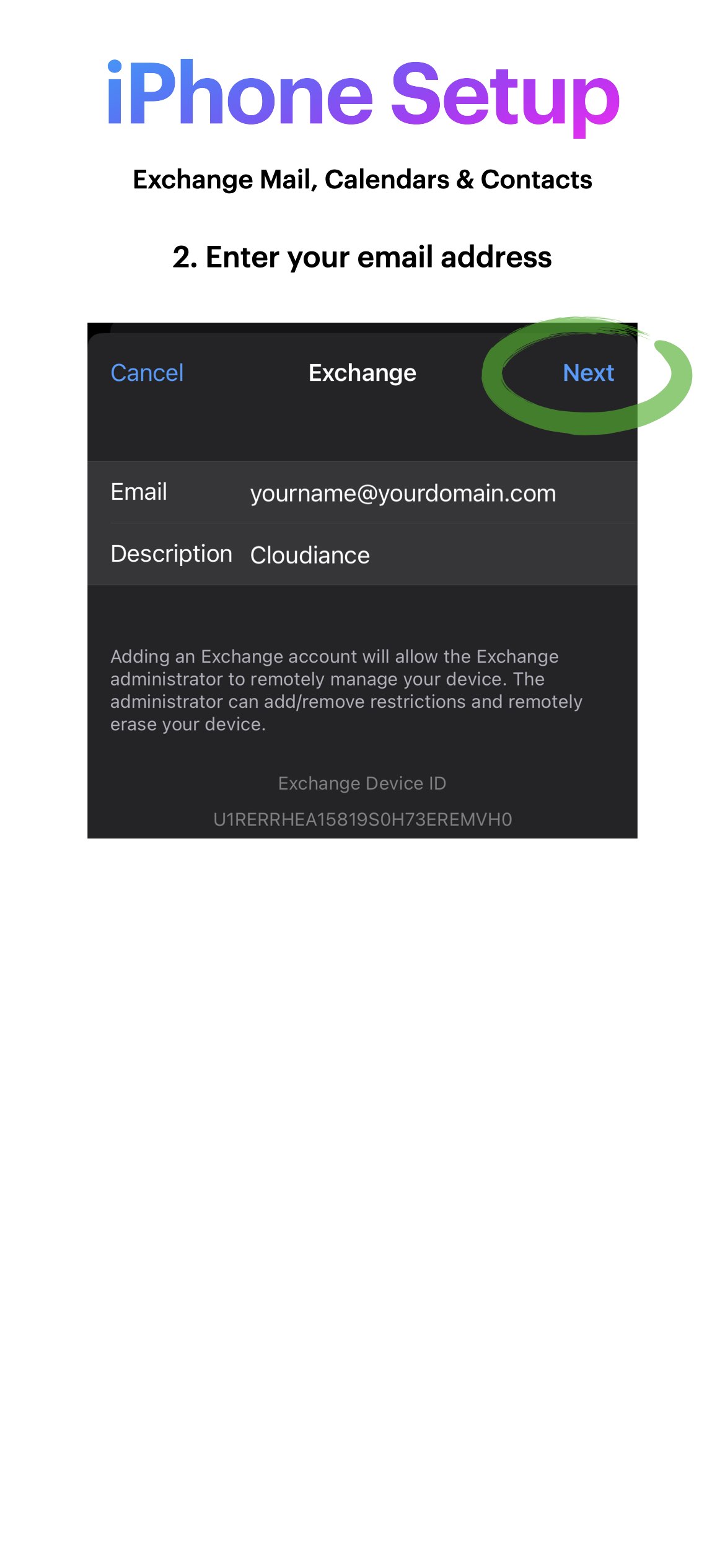
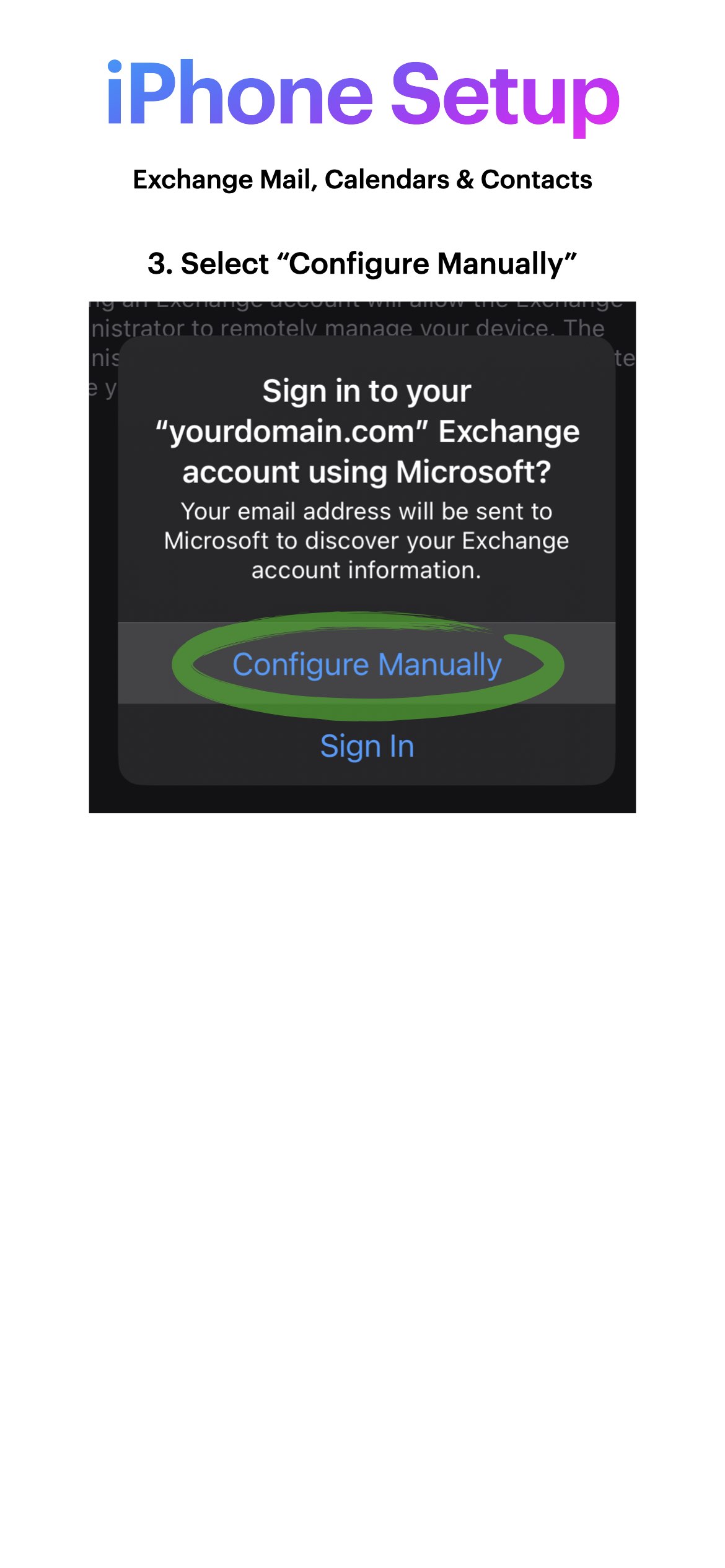
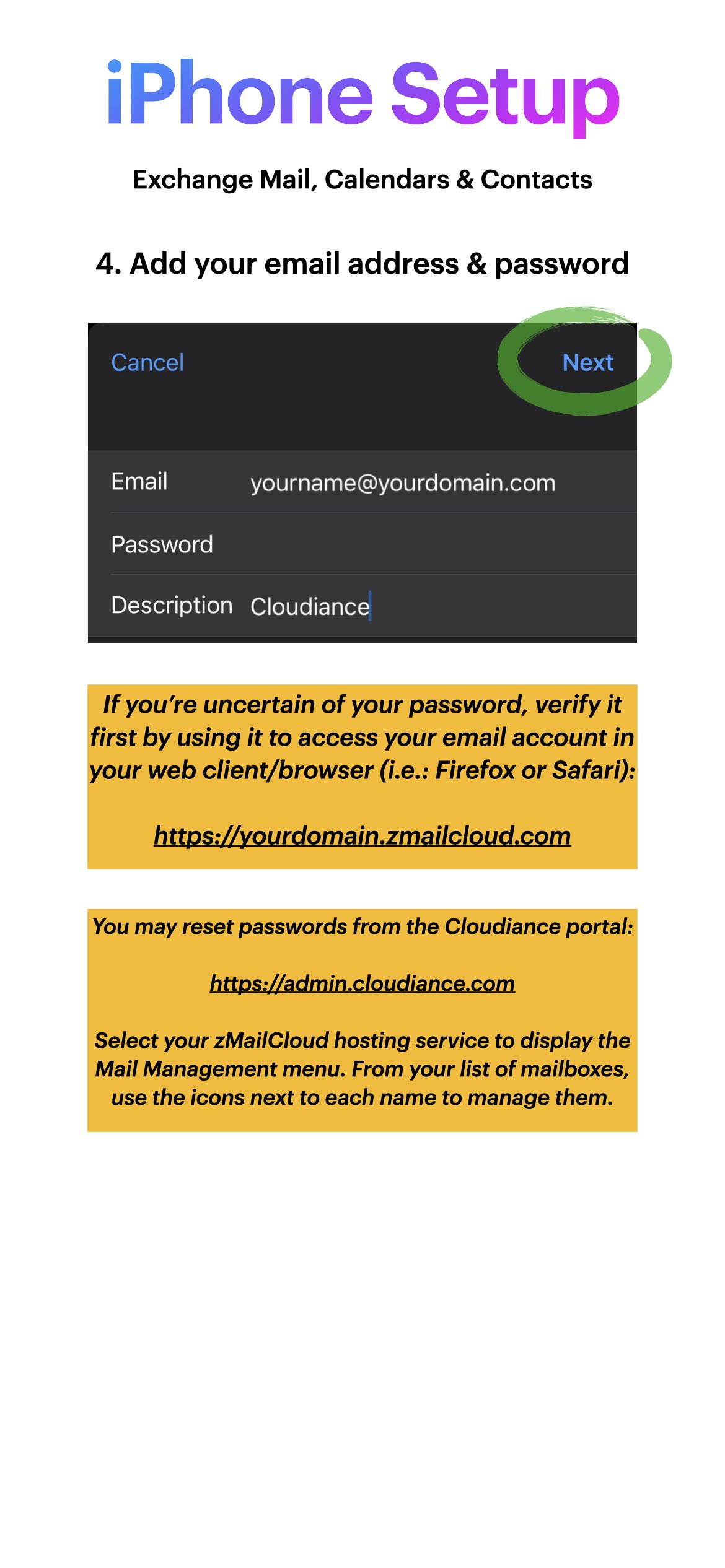
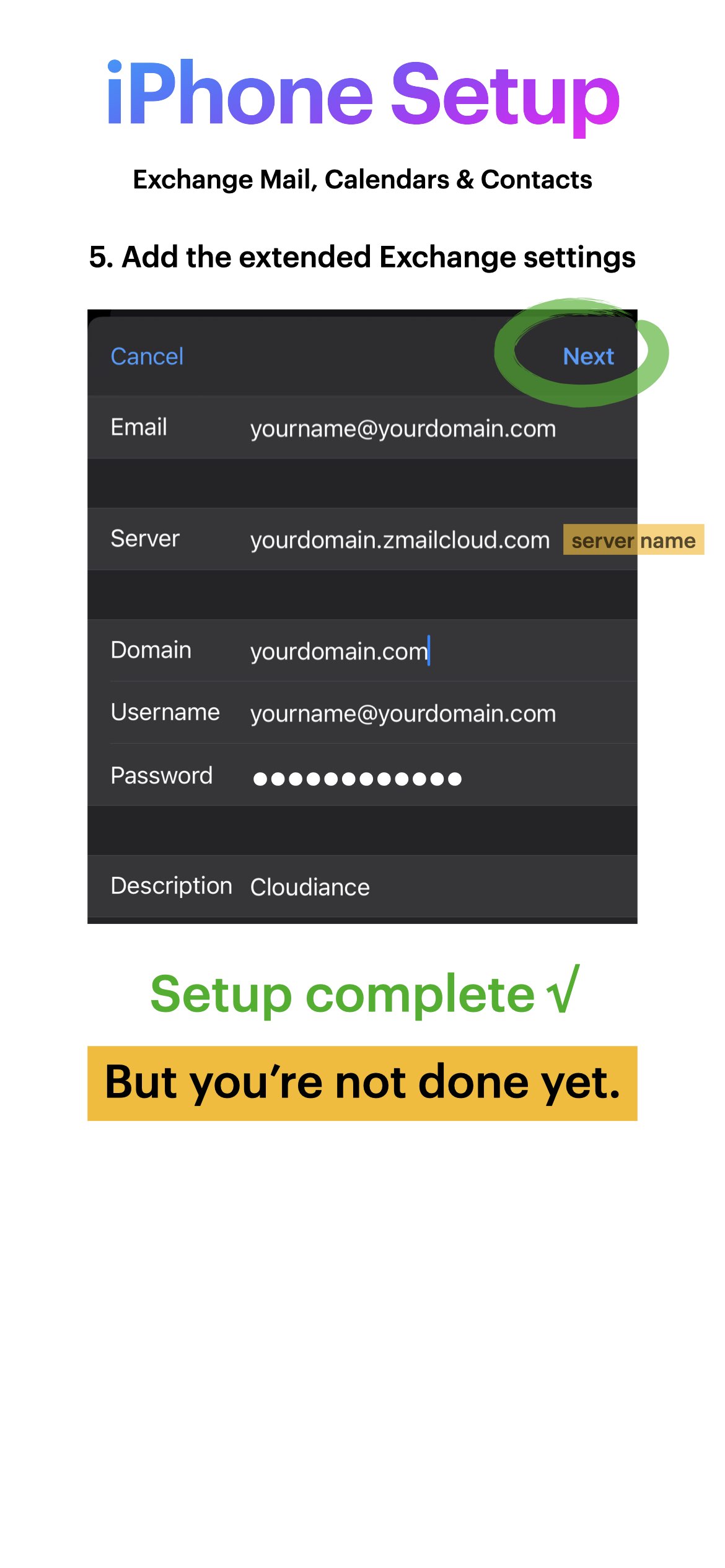
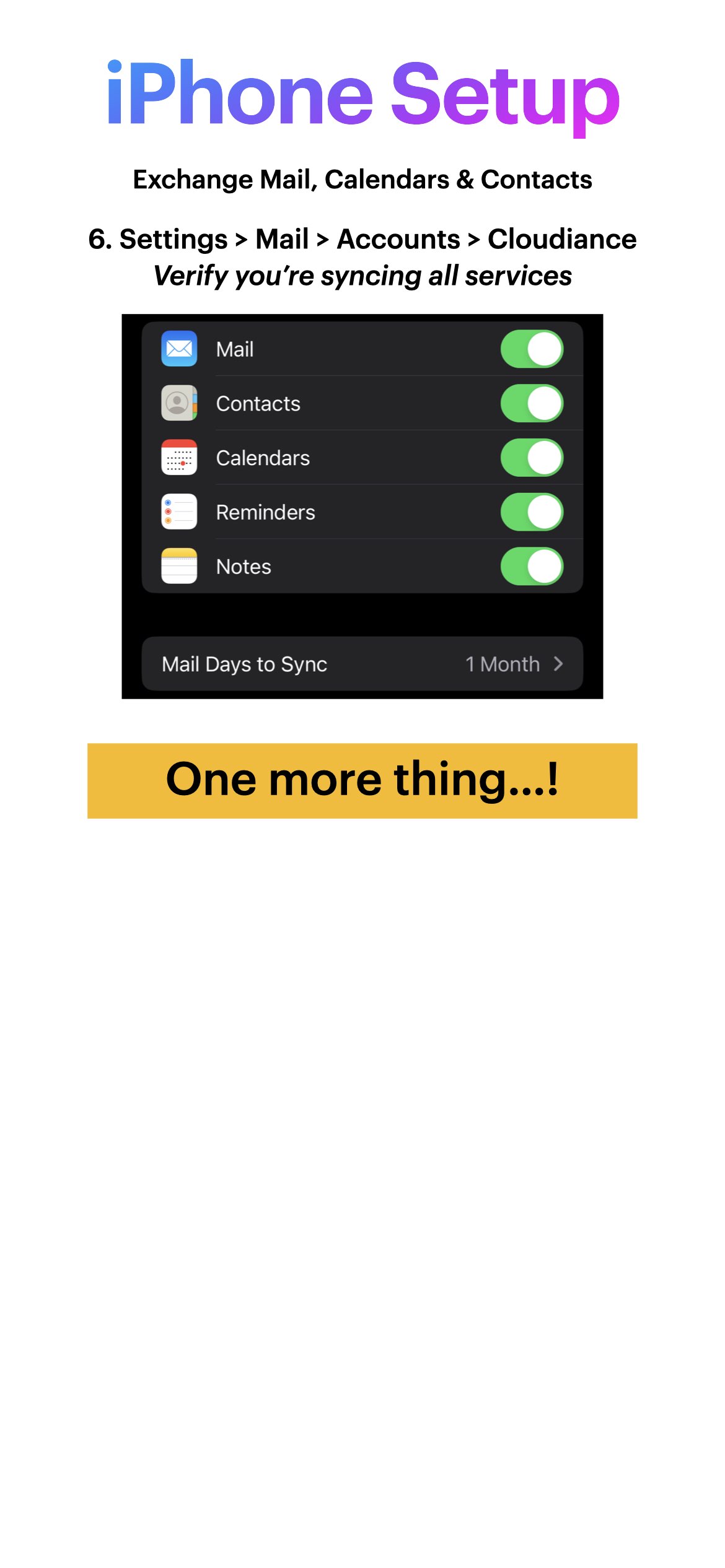
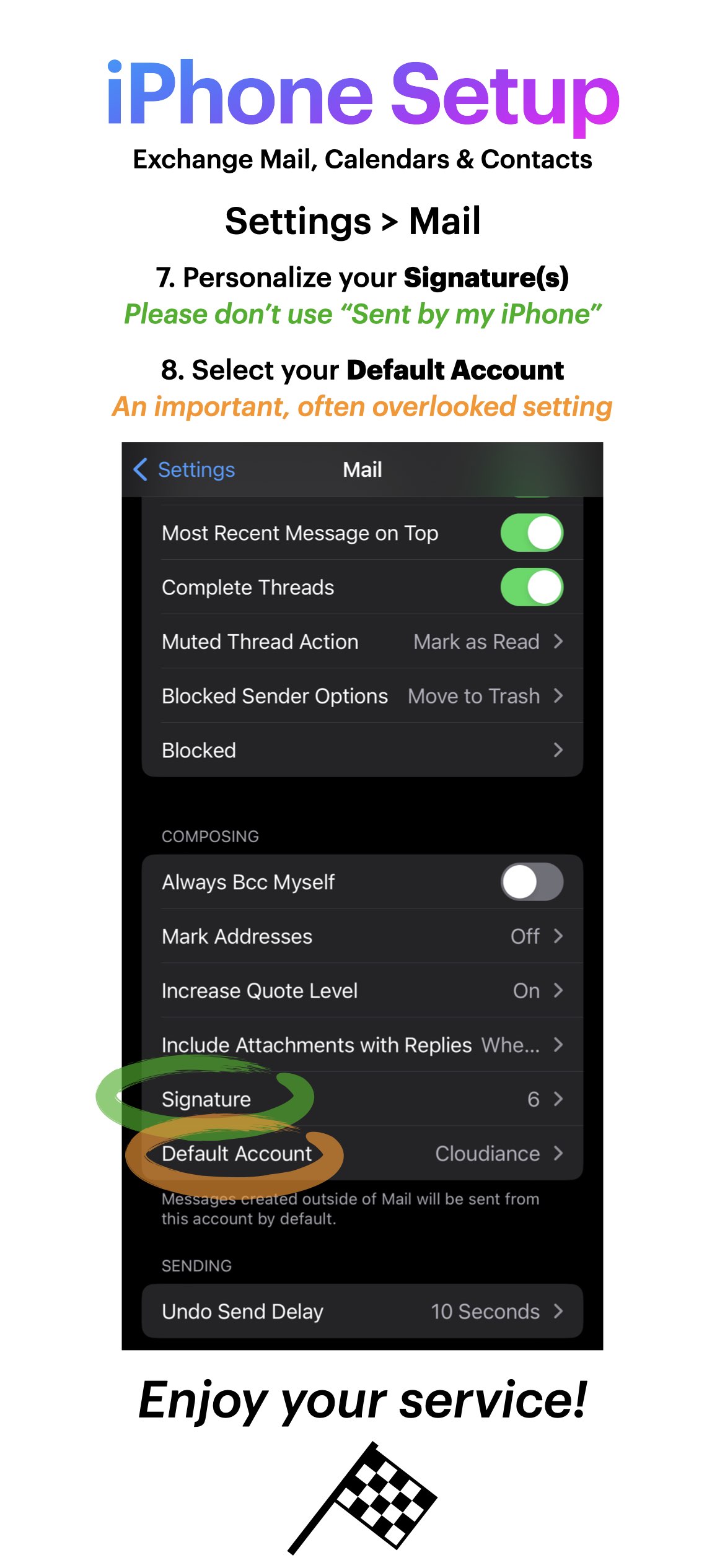
Multiple Calendar Sync
To view multiple calendars on your iPhone, navigate to the Calendar application. In the top left corner, there is a back arrow marked Calendars. Click on Calendars to view your calendars. You can view calendars one at a time by clicking on each individually or select 'All' to view all calendar data.
To view multiple address books ( Groups ) on your iPhone, navigate to your contacts. In the top left corner, click Groups. Under Groups you can choose to view a specific address book of your choice.
Note: to view mail, calendars and contacts shared to you from other teammates, you must use the web client (a.k.a. your web browser such as Safari or Firefox) to enable them to sync. Reference our brief knowledgebase on sharing other teammate's contacts to your iPhone.
A note about your inbox and filtering messages on your iPhone
Many people use Microsoft Outlook/Exchange at work, or some other mail client such as Mail.app, and use its rules system to automatically separate incoming emails into different organizational folders. While the iPhone can see all of these folders, only messages in the INBOX will trigger the iPhone to alert you of a new message. You can configure subfolders to alert when a new message is received by enabling push on the subfolder.
*IMPORTANT: Verify your Mail, Contact and Calendar applications are set to use the Cloudiance Contacts as its Default Account in its preferences, so that new contacts will automatically be added to the correct account (not to the phone locally, nor to iCloud, or any other provider). This should be done on every one of your devices/applications, and may have to be performed again when you upgrade or get a new device.
Having trouble connecting? Have you got 2-step authentication setup? If so, you must first create an application passcode for your device, using the webmail client, in Preferences > Accounts > Account Security, and use that as your password. See: Multi-Factor Authentication (MFA)
If you need further assistance, please submit a ticket.
