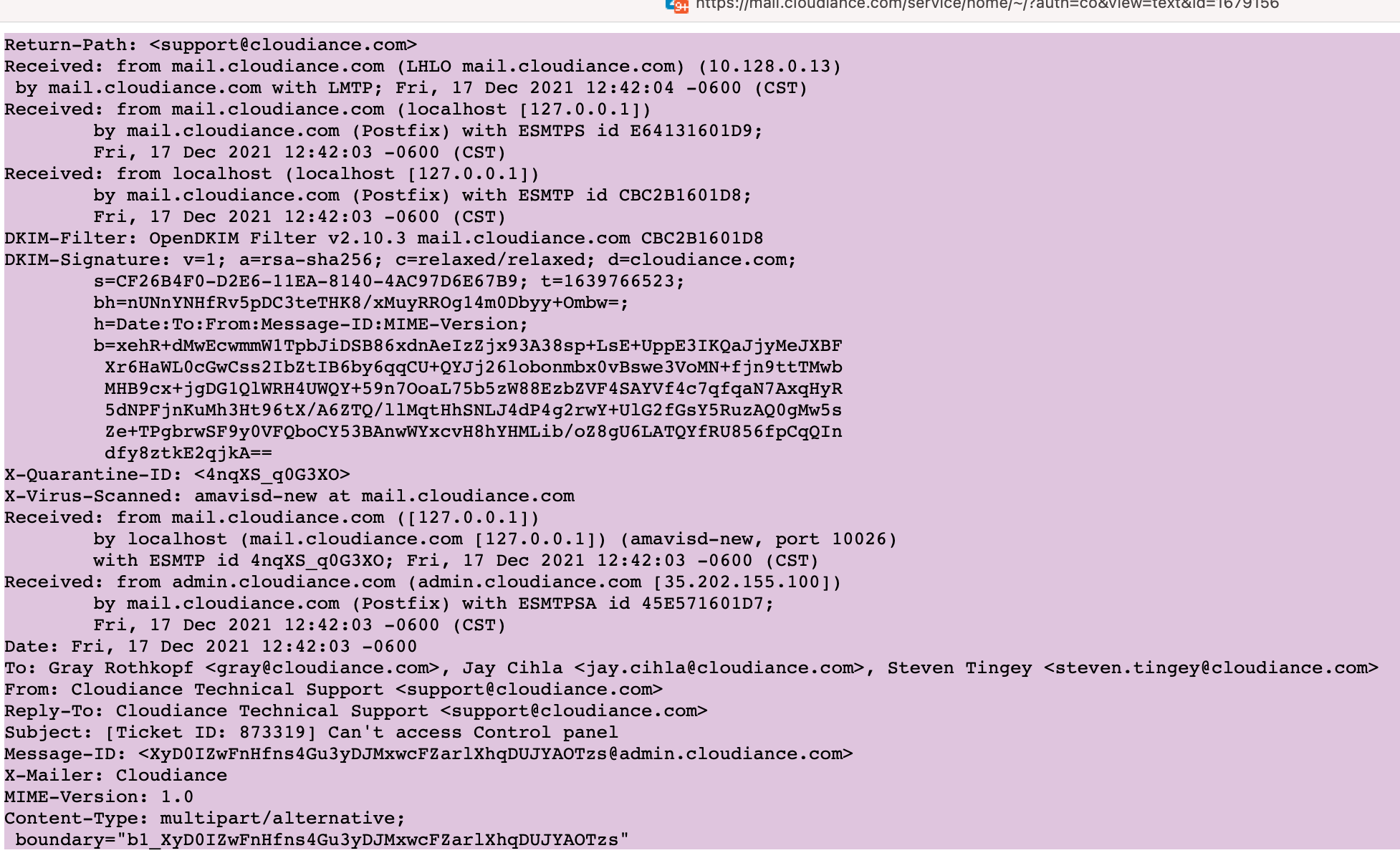Sometimes you'd like us here at Cloudiance Support to analyze the routing, or mis-routing as it may be, of a particular email.
To accomplish this, we usually need some information, most of which can be obtained in the normally hidden email headers of each email.
In case it helps to understand, without the email headers, it's kind of similar to providing us a text you received without the phone number, and asking us to block them from sending future texts.
Here's how to copy and paste those headers from within the web client, and example of what some email headers look like, once they're revealed, so you know for what to look.
To find the full headers, from within the web client, from the Actions pull down menu, select Show Original.
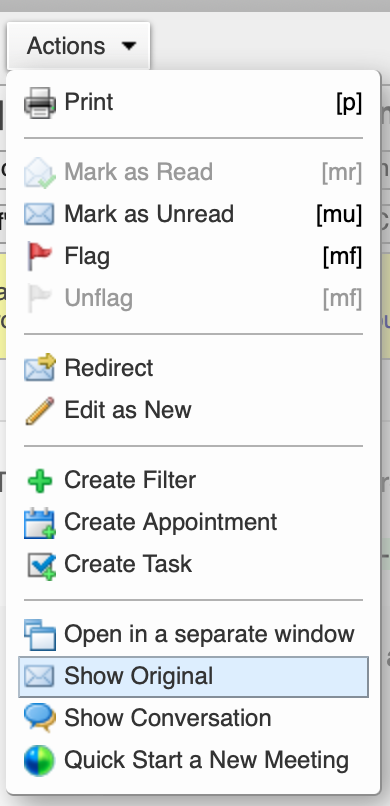
To view the headers in Outlook, see: https://support.microsoft.com/en-us/office/view-internet-message-headers-in-outlook-cd039382-dc6e-4264-ac74-c048563d212c
To view the headers in Apple/Mac Mail, for versions as of 2024, choose View > Message > All Headers:
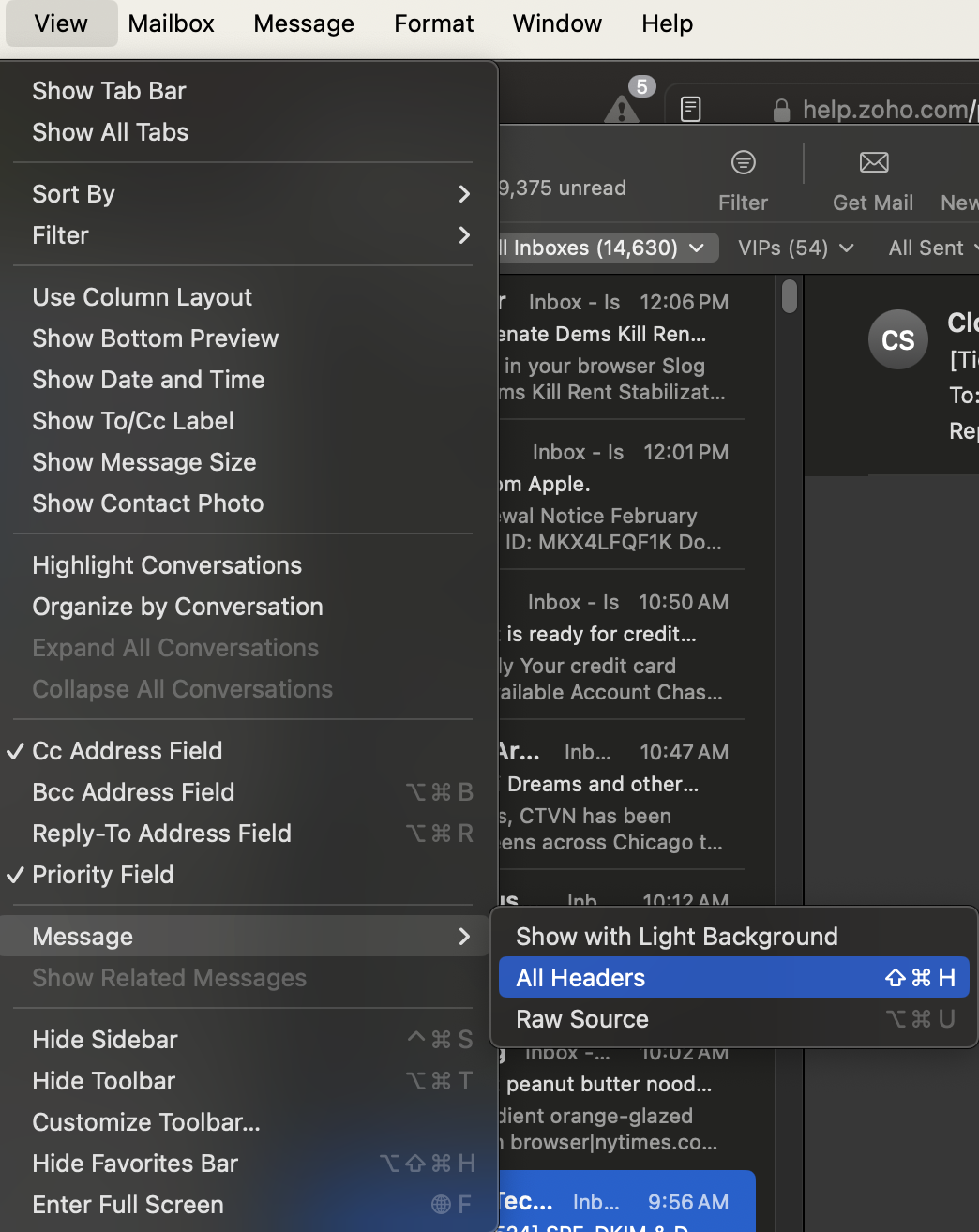
For older versions of Apple Mail, please see: https://support.apple.com/en-my/guide/mail/mlhlp1089/mac
Then select the resulting text from the very top, down to about the line that says Boundary, Mime or Content-type.
Copy, then paste it into an email to us at support@cloudiance.com, or into a ticket you add through the Billing and Support portal website, so we can analyze the message for you, or, learn to read email headers yourself: https://www.wikihow.com/Read-Email-Headers