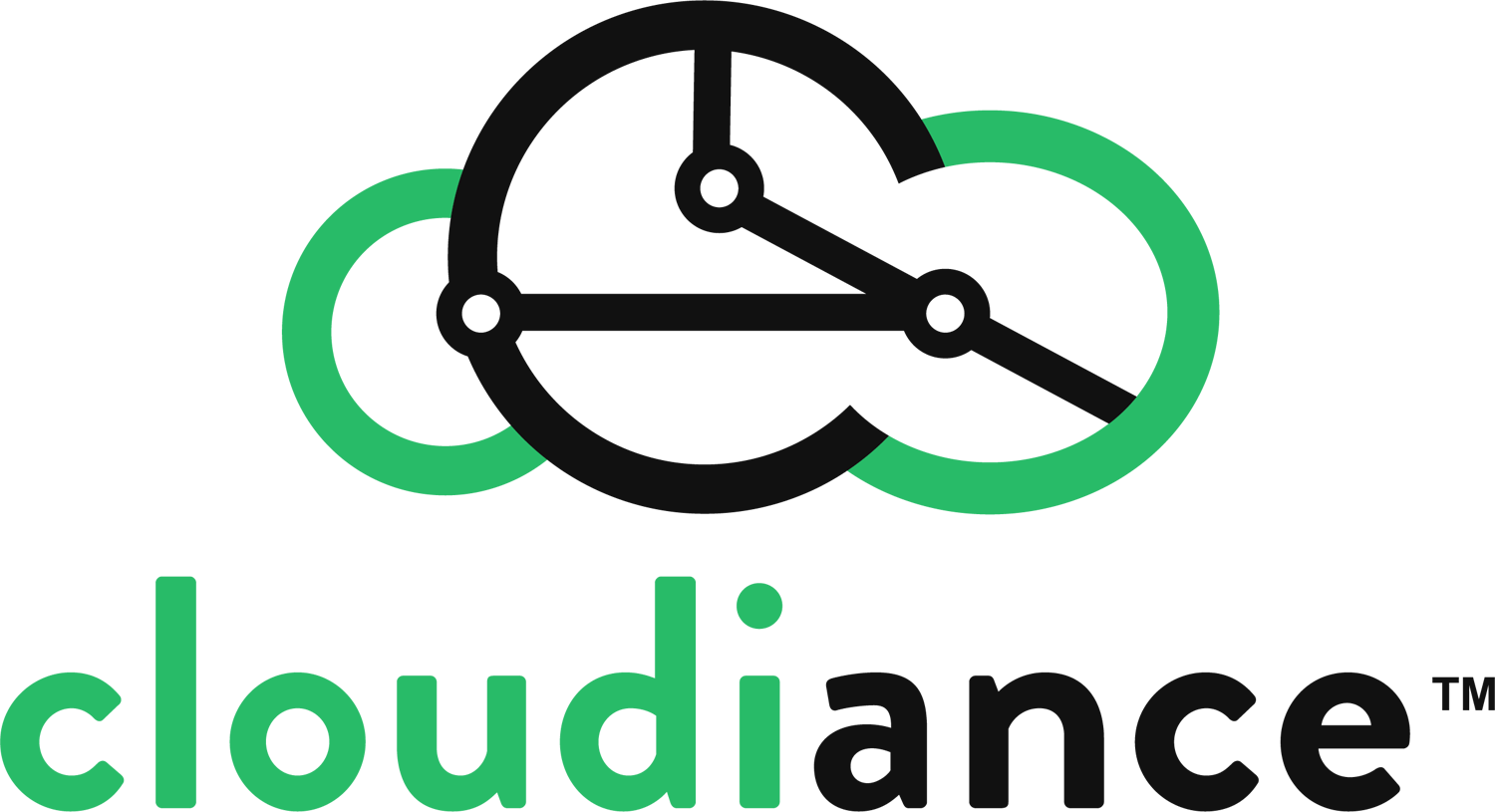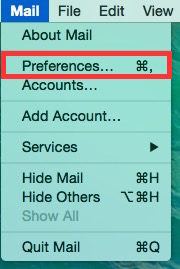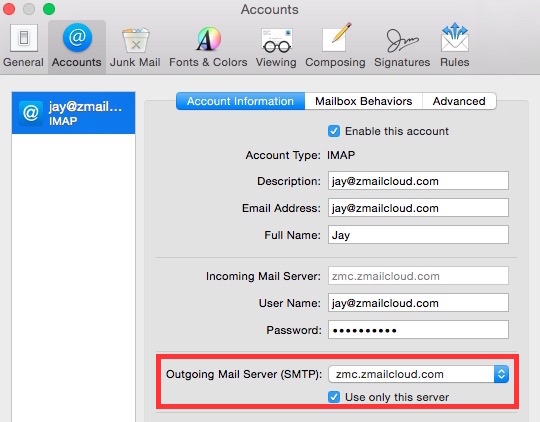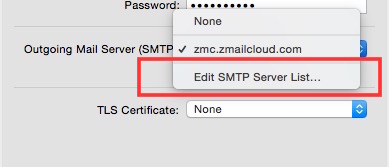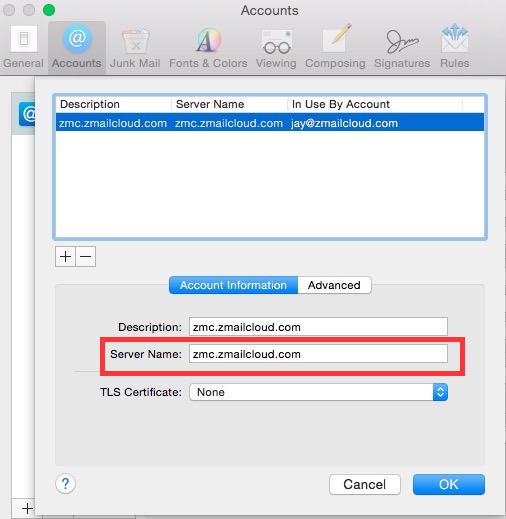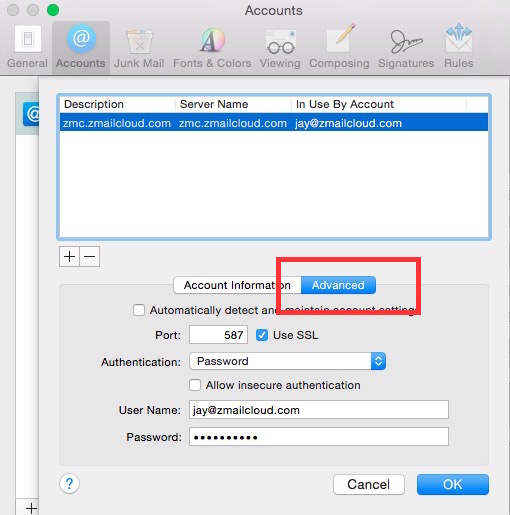This article describes the settings that should be used in Apple's Mac Mail.app when users encounter problems sending outbound messages using their zMailCloud email address & Mail.app
Symptoms of this issue include Mac Mail reporting a problem communicating with the outgoing server, or emails failing to send from Mac Mail/emails sitting in the "Outbox" in Apple Mail.
If this issue occurs, first check your outgoing server settings in Mail.app. To do this go to Mail > Preferences:
Click Accounts > Account Information tab and select your zMailCloud account on the left side. Under Outgoing Mail Server, make sure Use only this server is checked:
In the Outgoing Mail Server drop-down menu, select Edit SMTP Server List:
Select your zMailCloud account's outgoing mail server from the list. In the Server Name field, make sure your server address is set to yourcustomaddress.zmailcloud.com (replace "yourcustomaddress" with your own custom server name. If you are unsure what your custom server address is, please contact your administrator or email support@cloudiance.com:
Next, click the Advanced tab:
Here are the settings to use:
Port: Select port 587 and select the option to use SSL
Authentication: Password
Allow insecure authentication: unchecked
User Name: your full zMailCloud email address
Password: your password
Once you have made these changes, click OK, then close the preferences window & restart Mac Mail.
Your outgoing messages should send OK.
If you are still encountering issues, please delete any messages "stuck" in the Outbox in Apple Mail and restart the Mac Mail.app once more. If you still need assistance, please contact our support team at: support@cloudiance.com